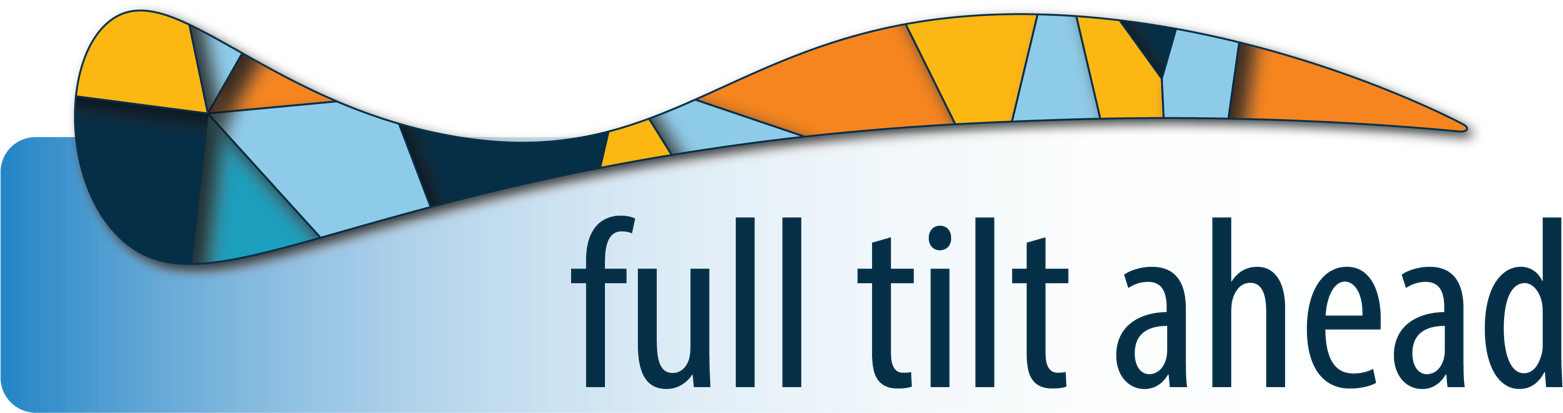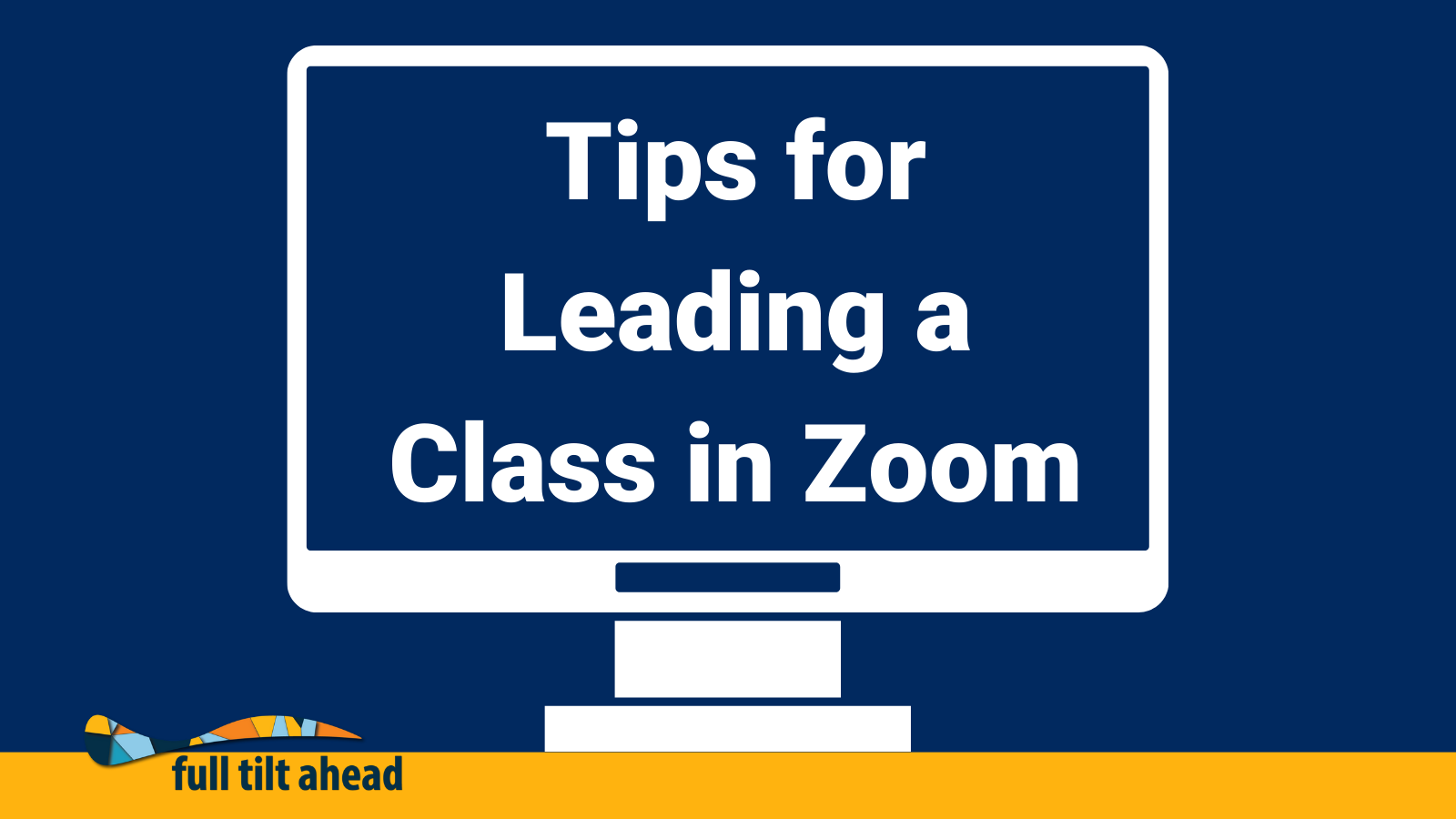Troubleshooting Zoom Problems
So, you’ve decided to host a class in Zoom and students are trickling in, but something happens and you experience an issue. Don’t worry, we’ve got you covered. This week’s blog is the conclusion to our Leading a Class in Zoom series, and it covers troubleshooting your Zoom problems. If you’ve missed our previous posts, you can check out parts one and two before continuing. If you’re interested in other free education resources, check out our previous blog posts on eLearning course development, creating engaging online lectures, and universal design for learning.
Without further ado, here are our Zoom troubleshooting tips for your consideration:
Troubleshoot
- The first step to troubleshooting any IT problem applies here too: Turn it off and turn it back on again. If you are experiencing any kind of technical issue, and it’s not related to your internet connection, more often than not leaving the meeting, closing your browser, and rejoining the meeting will fix it.
- If you are having trouble hearing or seeing what is happening in the meeting:
- First check the status of audio and video on your own hardware (Play a YouTube video to see if you can hear it or not).
- If it is only Zoom audio or video that is not working:
- You may not have joined Zoom audio. Go to your audio settings in the bottom left hand corner of the meeting toolbar. Join audio here.
-
-
- You may have selected the wrong audio. Go to your audio settings in the bottom left hand corner of the meeting toolbar. Click on the arrow (^) next to the mute/unmute option on the Zoom tool bar. From there you can select which microphone or speaker Zoom will use for audio.
- The same solution works for video issues. Click on the arrow next to the start/stop video button.
- If the issue seems to be with your Wifi internet connection
- Move closer to your Wifi router.
-
- Shut down any other programs currently running on your computer if you can, particularly any browsers that may be streaming content.
Call in information for Zoom meetings is always available in the meeting option Join Audio: https://support.zoom.us/hc/en-us/articles/201362663-Joining-a-meeting-by-phone#h_e4f1ac0b-7a0c-4b14-976e-ccec6ad484b2