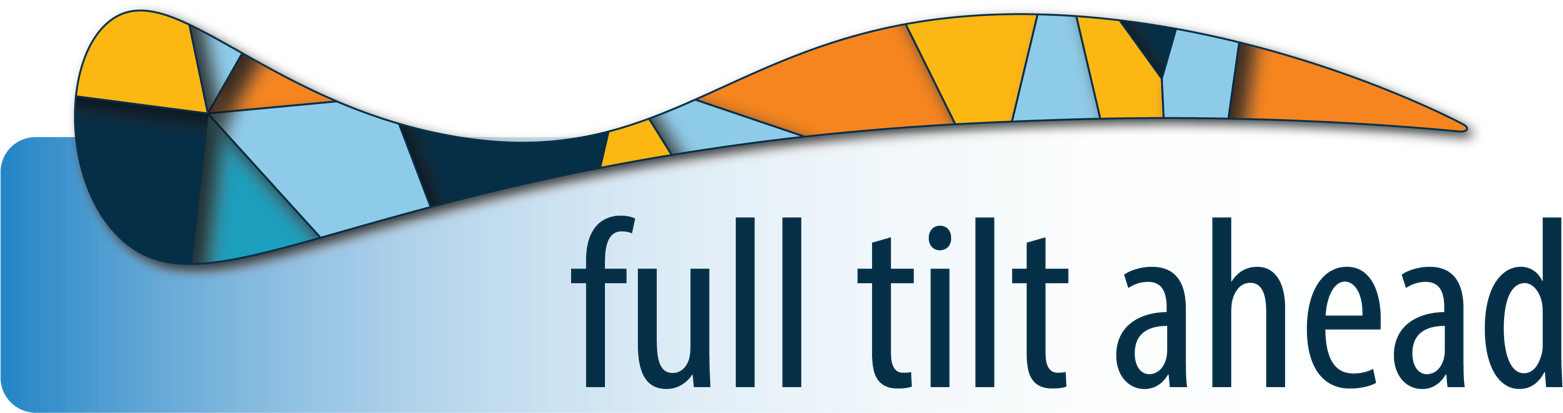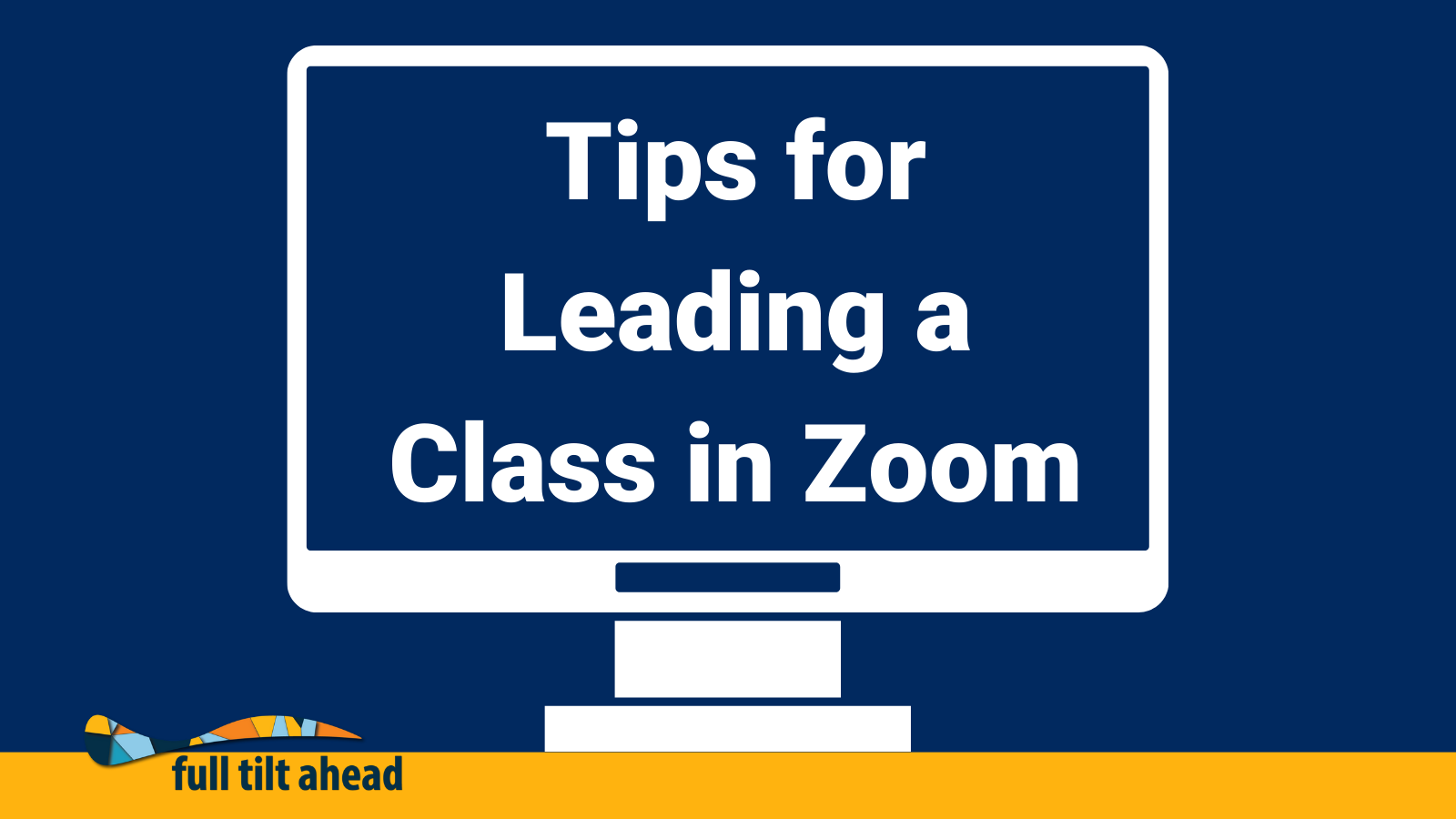Tips for Leading a Class in Zoom
Welcome back to our series on sharing best teaching practices. If you haven’t already, check out our other blog posts on eLearning course development, creating engaging online lectures, and universal design for learning. This week’s entry will what you need to do to prepare for your first Zoom class. Check back in the next few weeks for parts two and three of the series.
Prepare
- Choose an appropriate quiet space to lead class where you will not be disturbed
- Choose optimal internet connection, lighting, and background if you will use video: https://www.youtube.com/watch?v=4lfzvaBYRwg
- PRO TIP: Post a sticky note reminder to Record your session on your desktop. It’s easy to forget.: https://support.zoom.us/hc/en-us/articles/201362473-Local-Recording
Join
- Unless you are logged into Zoom on your desktop or laptop, you will be prompted to enter the meeting as a participant, rather than the host. If you see this screen when you try to join the meeting, click the login link at the bottom of the window to login and gain Host control of the meeting.
- Always take a moment to test your audio: https://support.zoom.us/hc/en-us/articles/201362283-Testing-computer-or-device-audio
- Video not working? https://support.zoom.us/hc/en-us/articles/202952568-My-Video-Camera-Isn-t-Working
Set Expectations
- As the instructor, take a moment at the beginning of the session to set expectations about the use of mics, cameras and chat sessions.
- Mics: Remind all participants to keep their mics on mute unless they are speaking to the class.
- Cameras: You take the lead on whether or not to use video yourself and whether to invite your students to use video.
- For classes over 25-30 students, it becomes impractical for everyone to have their video on during the entire class. Yet, it is good practice to conduct “fishbowl discussions” and ask a few students at a time to turn on their cameras for short discussions. Even in large classes, when not sharing your screen, consider using your own video to increase your social presence in the classroom.
- Chat: Invite students to actively use chat so they have a voice in the live session when their mics are not on. Chat can be a great way to make lectures interactive during a live session.
- Anything posted in Chat before someone joins the class is not visible to them. If you post announcements, contact information, links or resources in the Chat, ask students to repost in the Chat for their peers if students join later.
- If you are part of an instructional team, designate someone to monitor chat and answer questions in Chat or pipe up to bring those questions to your attention. Let students know who the monitor is.
- Monitors: Remember to identify the person you are responding to when participating in live chat sessions.
- If you are on your own, let students know that you are not able to monitor every Chat response or that you will stop periodically to review chat. You can invite them to turn on their mics and pipe up if they have a question as well.
- If idle chatter or joking around in the chat area will distract you, let students know ahead of time. The chat area can become pretty lively sometimes and instructor reactions to this vary widely.