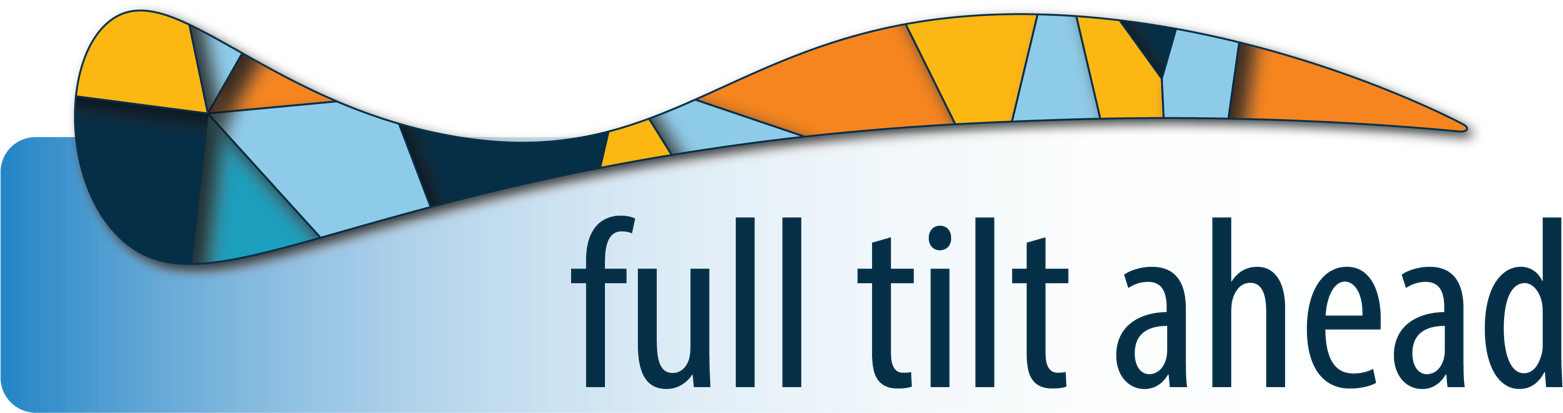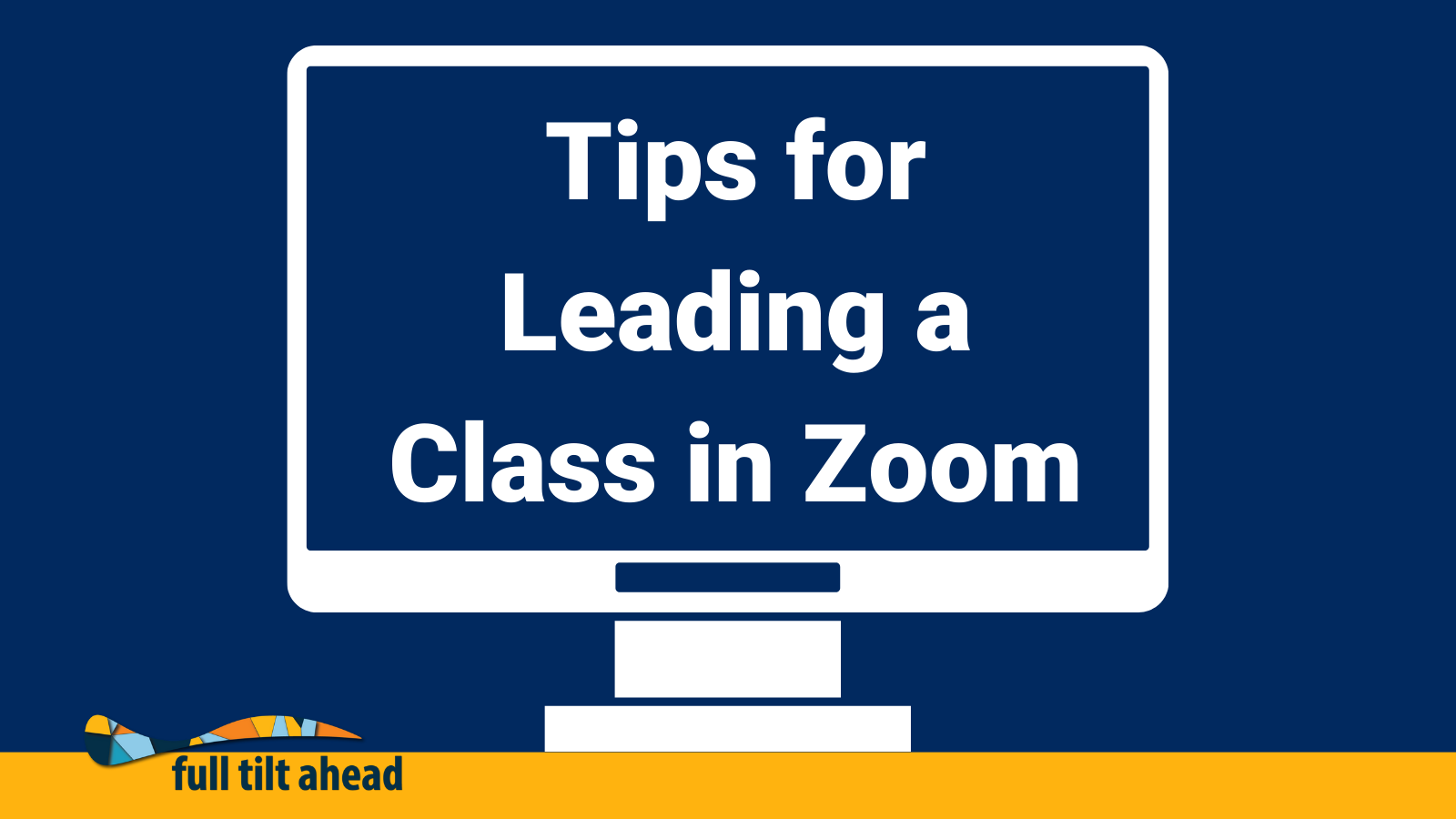Leading a Class in Zoom – Part Two
Thanks for tuning into part two of our series on effectively leading a class in Zoom. Last week, we looked at preparing your Zoom class, joining in, and setting expectations. This week, it’s time to present! We’ll help you make sure you’re ready to lead your class as effectively as possible. Be sure to check back next week for the conclusion of this series, and be on the lookout for future educational information like this from us!
Presenting to Your Class
- You can share your screen during class to present:
- If you choose to share Desktop, be mindful that everyone can see what is on it.
- If you decide to share specific content using the share menu rather than your entire desktop, keep this in mind:
-
- What you want to share has to be open on your computer first—not minimized—or it will not show up in the share menu as a choice.
Breakout Time
- You can create breakout rooms in Zoom so students can have small group discussions.
- If a student arrives late to the session once breakout groups are already in session, they won’t receive the same invitation that other students get when the rooms are opened. Instead, they’ll have an extra button added to the toolbar at the base of their screen for breakouts – once you’ve sorted them into a group they can click this to have an option to join the room.
For more free open education information, check out our other blog posts on creating engaging online lectures, universal design for learning, and designing eLearning courses.